A connection is a
SQL Developer object that specifies the necessary information for connecting to
a specific database as a specific user of that database. You must have at least
one database connection to use SQL Developer.
1.
To create a new database connection,
right-click the Connections node and select New Connection (I named the new connection: Learn SQL (see tag
number 1). Fill in the connection form as shown in the following figure.
2.
Enter hr for both username and password. HR is a sample schema, provided
with XE database, containing tables and other objects. You’ll use the data held
in this schema to perform all the exercises provided in this book.
3.
After completing the form, click the
Test button. The Success message in
the status section should come up, indicating that you are ready to proceed
further.
4.
Click the Save button to save the connection. The new connection should
appear in the left pane of the form.
5.
Click Cancel to dismiss the connection form.
6.
Click on the SQL Worksheet icon and select Learn SQL from the provided list. This will open a worksheet for
the selected connection, where you will enter your SQL statements to interact
with the corresponding database.
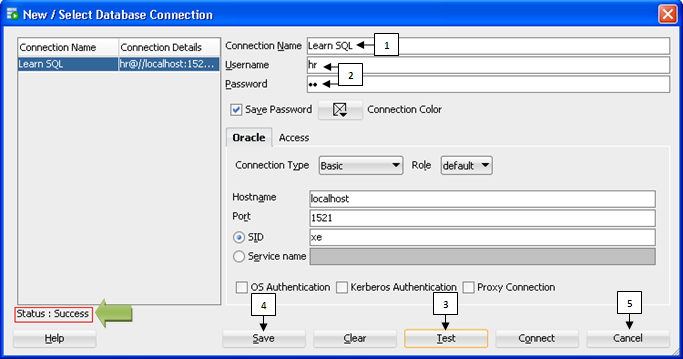
No comments:
Post a Comment